Create Your Video Gallery
- STEP
1 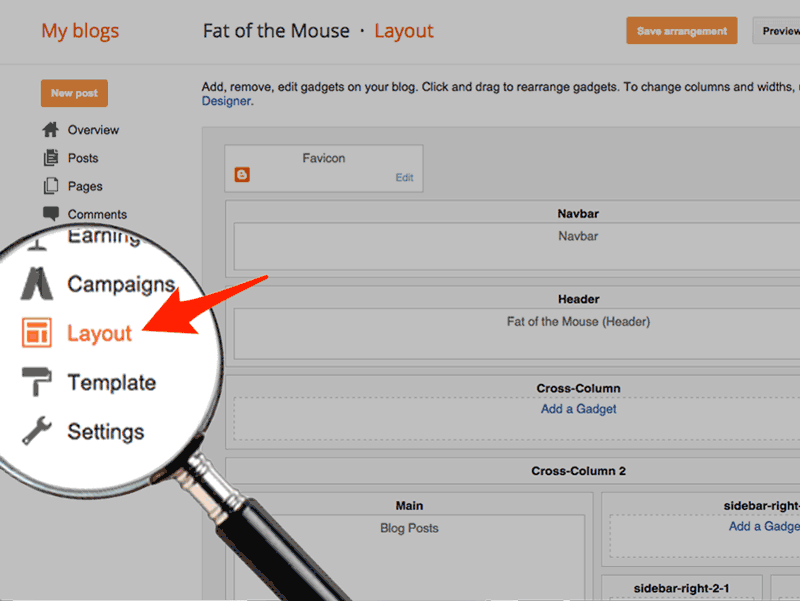
Open Blogger Layout
In your Blogger editor, click design thenlayout. - STEP
2 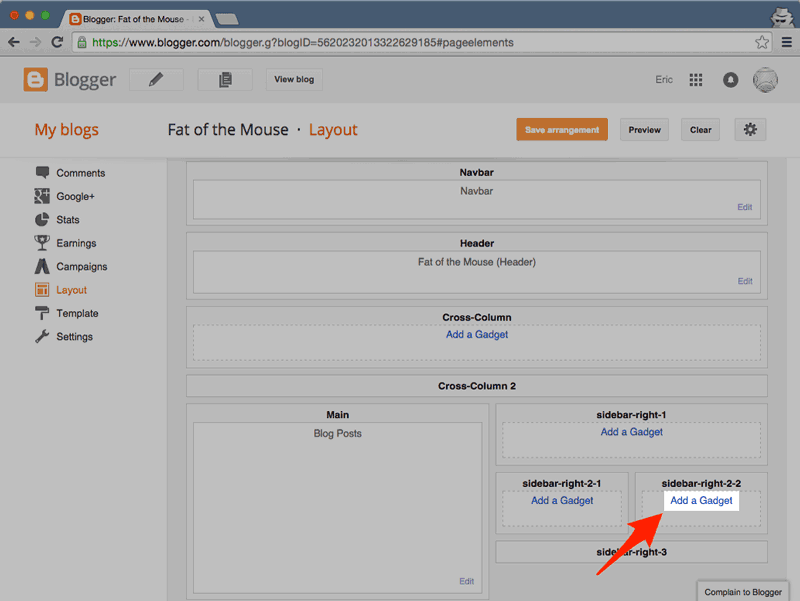
Add a New Gadget
Click on any of the Add a Gadget buttons to add POWr Video Gallery. This will launch the Blogger Gadget pop-up. - STEP
3 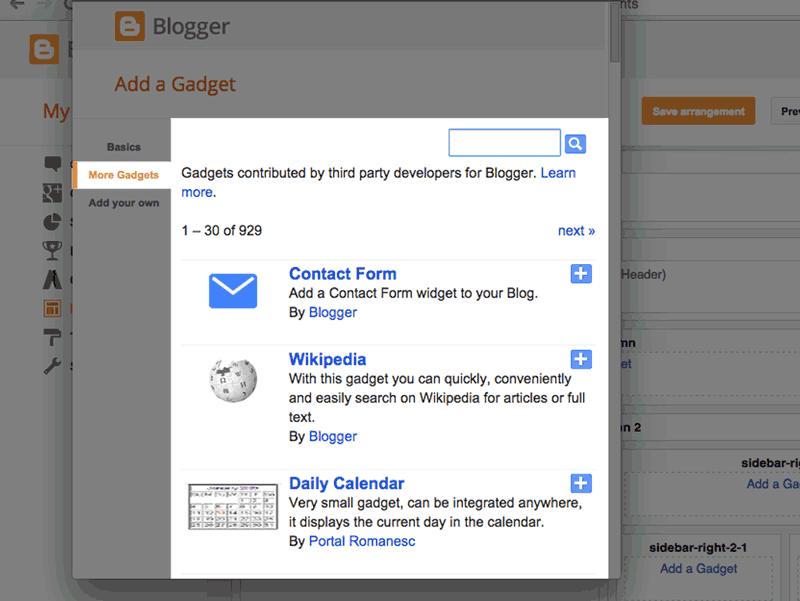
Search for POWr
Click on More Gadgets in the left side sidebar, and then search for POWr. - STEP
4 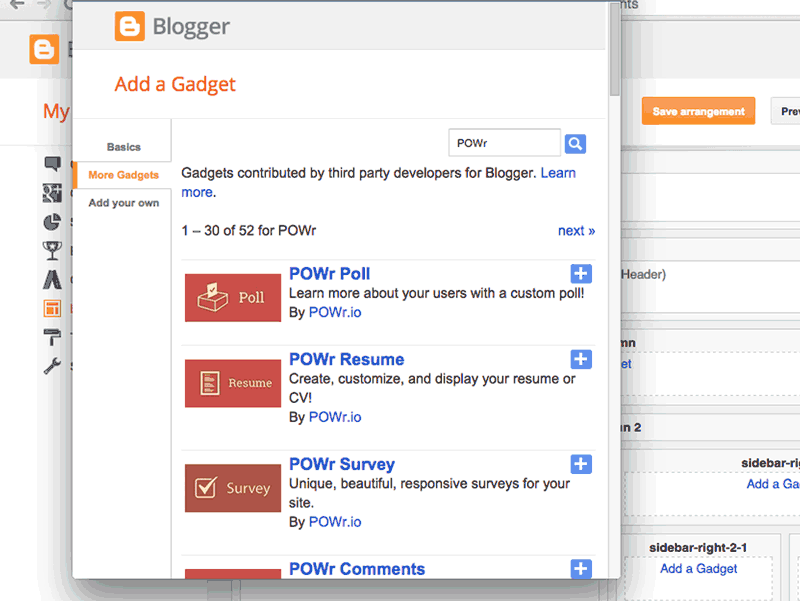
Add POWr Video Gallery
Click on POWr Video Gallery in the window, and click the button to add it on the Layout. - STEP
5 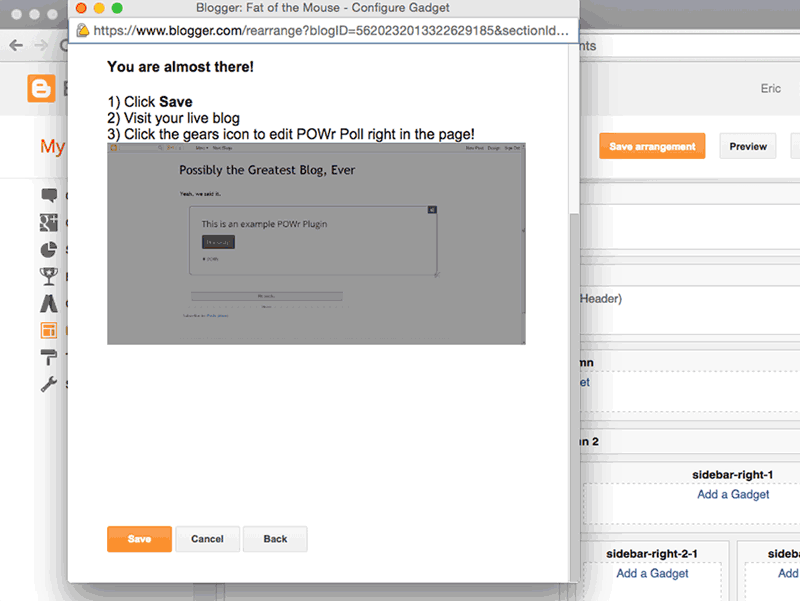
Save Arrangement View Blog
Your Video Gallery will appear with the other Widgets.
Click Save Arrangement, and then clickView Blog to see the plugin on your live blog. - STEP
6 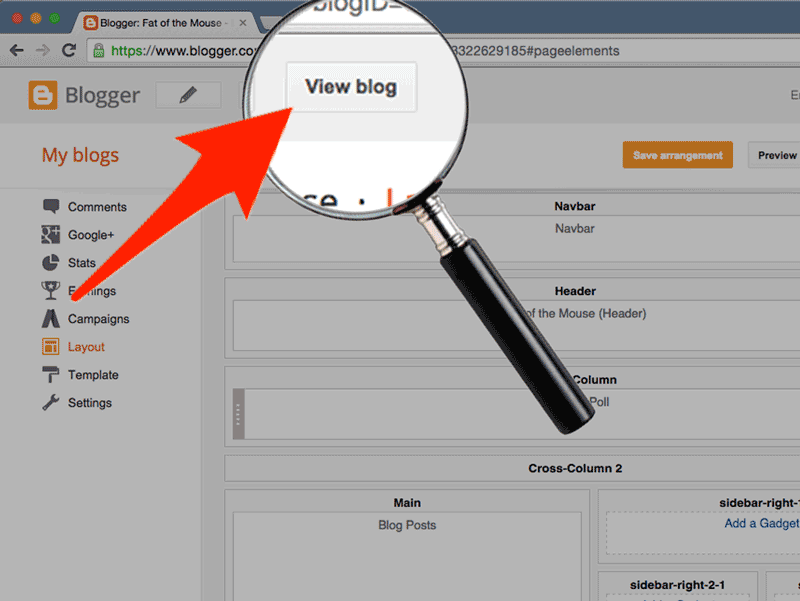
View Blog to customize POWr Video Gallery
Click on View Blog to visit the live, published Blogger site.
Find the new Video Gallery Widget. You will be able to see a blinking Edit Me sign, pointing to a Settings Icon .
Click the Settings Icon to launch the POWr Editor and begin customizing your Video Gallery Widget.
In the POW Editor, go to Admin Import. Find Video Gallery-c80c9511_1461096107268 and click Sync. The correct Video Gallery will appear.
That's it! You're done!
0 comments:
Post a Comment